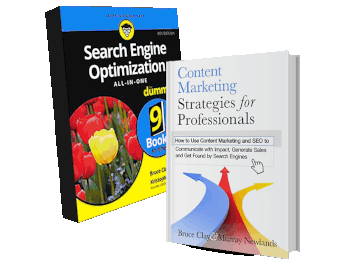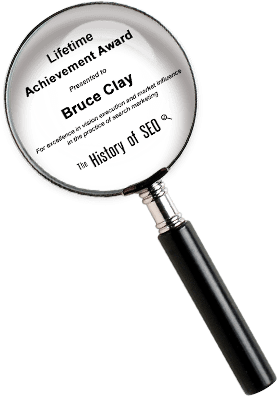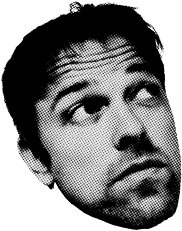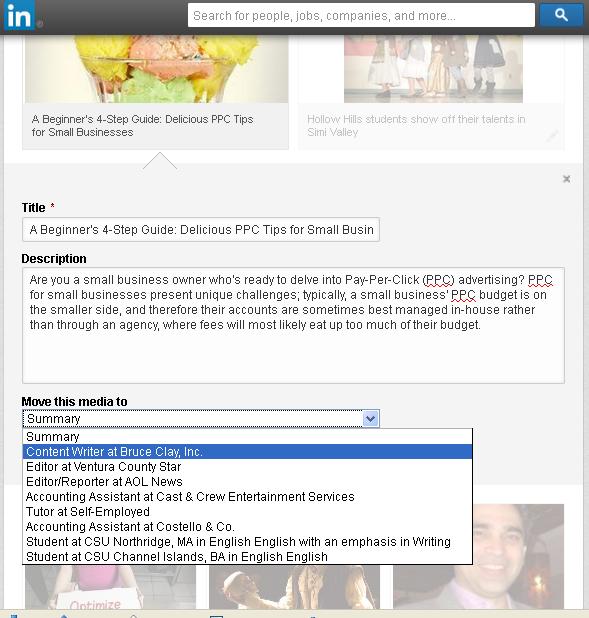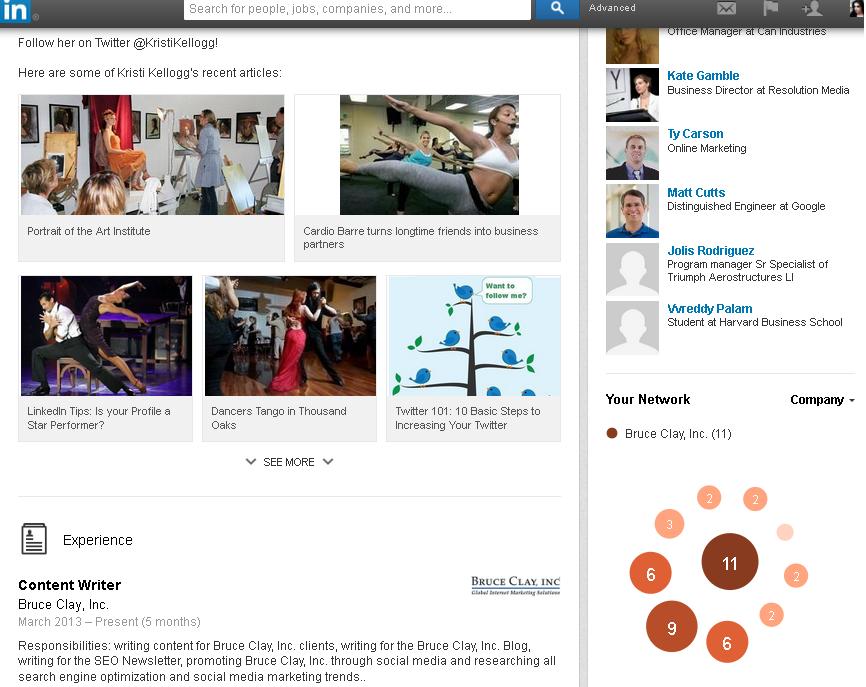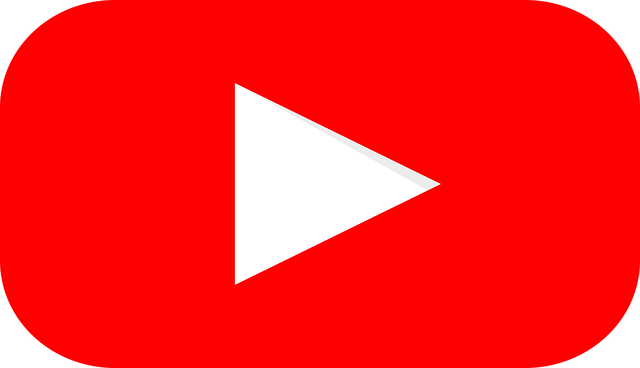Adding Videos, Photos & Links to Your LinkedIn Profile
 LinkedIn users who were interested in adding photos, videos, links and more to their profiles were delighted in May, when the business-oriented social network announced that it would begin rolling out rich media. Slowly but surely, the rich media tool has become available to LinkedIn’s users, now 225-million strong.
LinkedIn users who were interested in adding photos, videos, links and more to their profiles were delighted in May, when the business-oriented social network announced that it would begin rolling out rich media. Slowly but surely, the rich media tool has become available to LinkedIn’s users, now 225-million strong.
Recently, I advised businesses to consider not only company pages, but also individual profiles, as a place to boost brand visibility, connect with clients and generate customers (according to HubSpot’s 2013 State of Inbound Marketing Report, 43 percent of marketers generated a customer via LinkedIn).
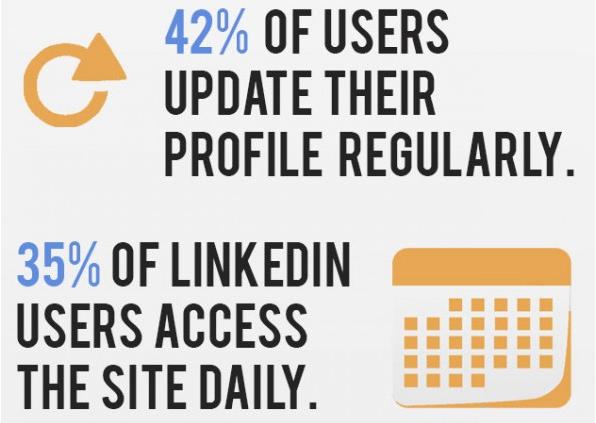
The statistics don’t lie; every 24 hours:
- 172,800 new users sign up to LinkedIn
- 1,370 company pages are created
- 15.6 million searches are conducted
- 10 million endorsements are generated
Visual.ly reports 42 percent of LinkedIn users update their profile regularly, and 35 percent access the site daily. What do all these statistics mean? That it’s more important than ever to stand out on LinkedIn, and with LinkedIn rich media, it’s also easier than ever.
That’s why I’m answering all the questions you may have about LinkedIn rich media — before you ask them!
1. What types of rich media can I add?
Photos, videos and web pages via URLs or uploads.
2. Which sections can I add rich media to?
Rich media can be added to a profile within the summary or experience section. Click the add icon and upload file or add a link.
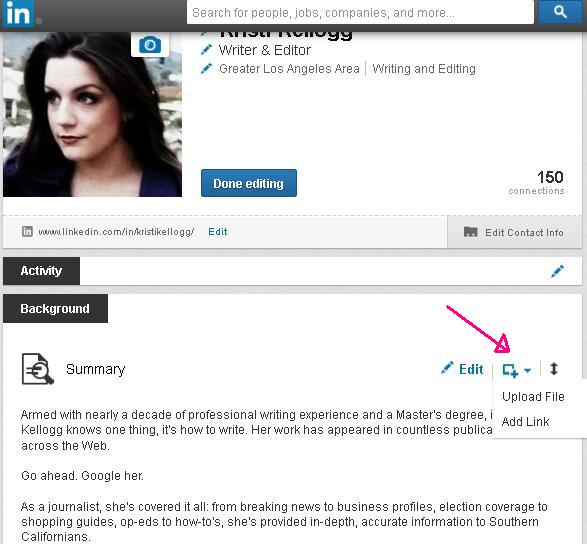
3. How do I rearrange my rich media items?
You can rearrange rich media within a section by simply dragging and dropping. You can also drop down from “Move this media to,” which allows you to relocate a rich media item from your summary to an experience section and vice versa, or from one experience section to another.
4. How many rich media items can I add?
You can add all the links and upload all the files you want, and five will appear above the fold. Users can click see more to discover the rest.
5. How many characters can each rich media item’s title contain?
255.
6. How many characters can each rich media item’s description contain?
500. When adding a link, LinkedIn will attempt to pull a description from the content, which you can edit, add to or completely change as you see fit. You can also add additional links within the description using HTML.
7. Can I include a photo with a link to content?
LinkedIn will typically grab the first photo from the a link; if it doesn’t, well, you’re out of luck. There is no way to change or add a photo in when adding a link.
8. Can I include a photo with a content upload?
No. When uploading a text document, LinkedIn will automatically include a screen shot, and there is no way to change or add a photo.
9. What should I include in my rich media?
That depends on your business. A writer would probably want to include links to her articles or a photographer might want to incorporate a mini-portfolio. A restaurant owner could link to reviews of his restaurant, pictures of his best dishes, an event schedule and a video interview with his head chef, for example. An apparel store could post photos of their current merchandise, flyers, coupons and a video tour of the store. The possibilities are endless and are determined by what would benefit the clientele.
10. What else should I know about rich media?
- Users can comment on your rich media items.
- Each time you add rich media, it will appear in the Updates feed.
How have you leveraged LinkedIn rich media to make profile (and by association your brand) stand out? Share with us in the comments. And for more social media marketing and search engine optimization news, follow @KristiKellogg on Twitter or link up with her on LinkedIn.
EDITOR’S NOTE: See our online SEO Guide if you’d like guidance on optimizing rich media content in your own website.

5 Replies to “Adding Videos, Photos & Links to Your LinkedIn Profile”
I have spent the last 1 hour reading this and taking notes for my own blog, Very helpful! Thank you.
Great article. Thanks for the detailed walk through of the rich media tools at LinkedIn!
Nice Kristi,
Awesome post with excellent presentation, This is what anyone can understand easily.
Thanks for nice Post.
Great article, I truly think LinkedIn is going to be one of the biggest sites to watch over the next 3 years. I can’t believe people don’t take the time to get involved on the website.
LEAVE A REPLY